Configurations
APKognito offers both basic and advanced configurations. All basic configurations can be at the top of the Rename Settings page.
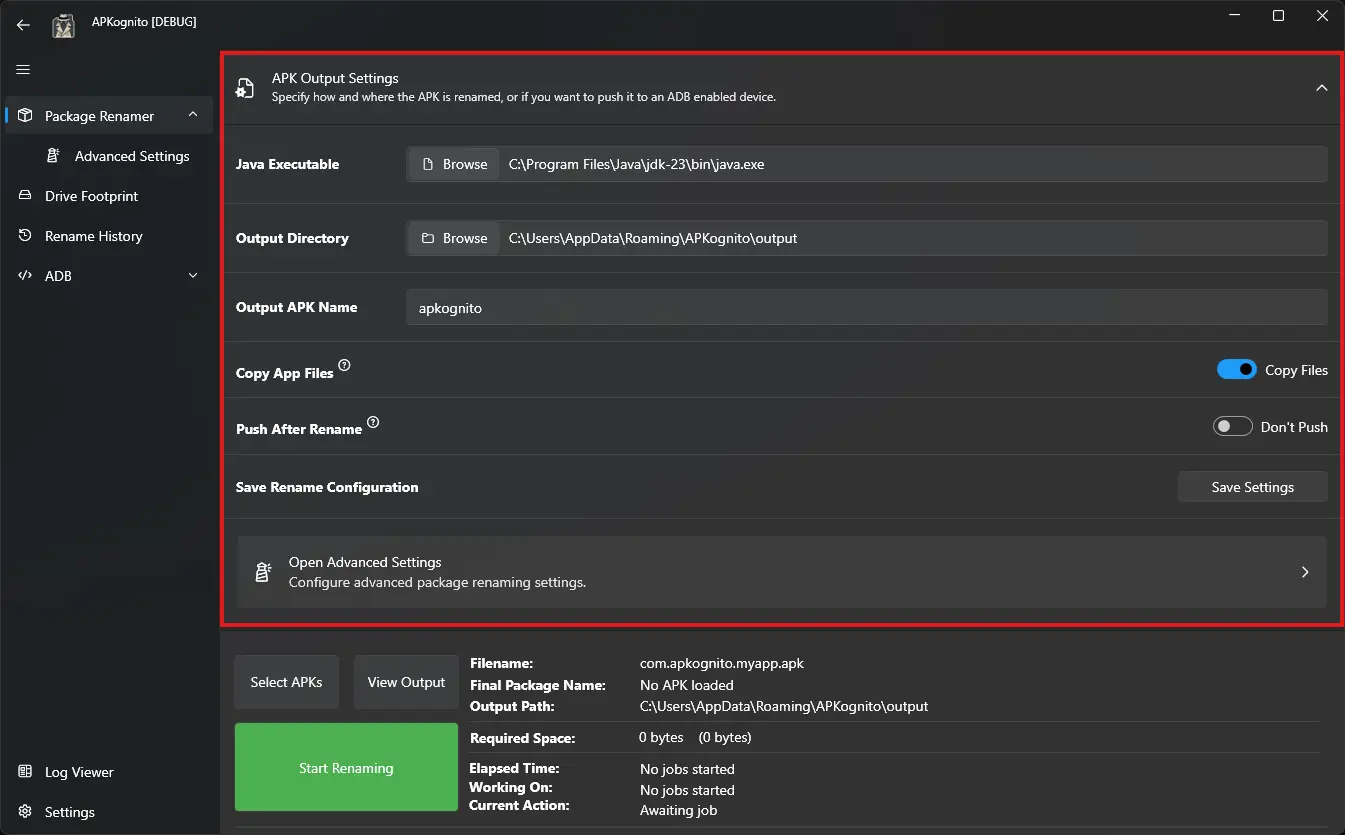
There a several basic options that come build into a dropdown card menu on the main package renamer page.
Java Path
Java Version
Allows you to select which JDK or JRE version to use.
Output Settings
Output Directory
This is the directory that all renamed packages are placed into.
The default path is %APPDATA%\APKognito\output.
New Package Name
This is the replacement company name of a package.
Example
apk_replacement_name = apkognito
com.sombody101.myapp -> com.apkognito.myapp
The default value for this is apkognito.
Copy App Files
This option is only useful if there isn't enough space on which ever drive %TEMP% is defined on (usually the C drive %APPDATA%\Temp\). Disabling this toggle will move/delete the source app files immediately after their use, but before the process is finished. This is to preserve drive space.
Warning
APKognito will not reverse the process if the renaming process fails while this is set to move files. You'll have to rebuild your project and get the original app again. A warning dialog will appear when this option is toggled.
Push After Rename
Each renamed package will be pushed to an ADB enabled device after being renamed. This toggle requires that platform tools is installed and a valid path is set in APKognito. You can also enter the command :install-adb in the Console Page to install and configure platform tools automatically.
Open Advanced Options
To learn more about the Advanced Configurations APKognito has to offer, go to the Advanced configuration guide.